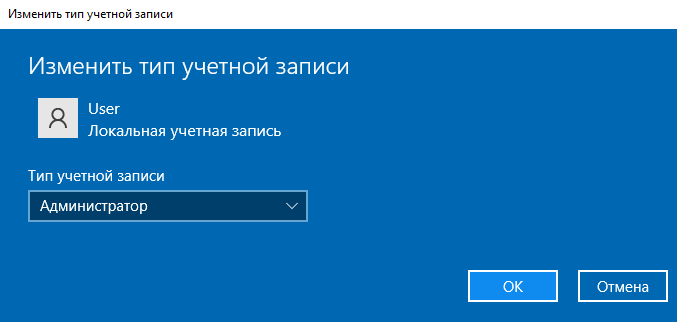The primary way to create a new user in Windows 10 is through the Accounts option in the new settings interface available from Start - Settings. In the specified settings item, open the "Family and other users" section.
To create a new non-family user without parental controls, follow these steps:
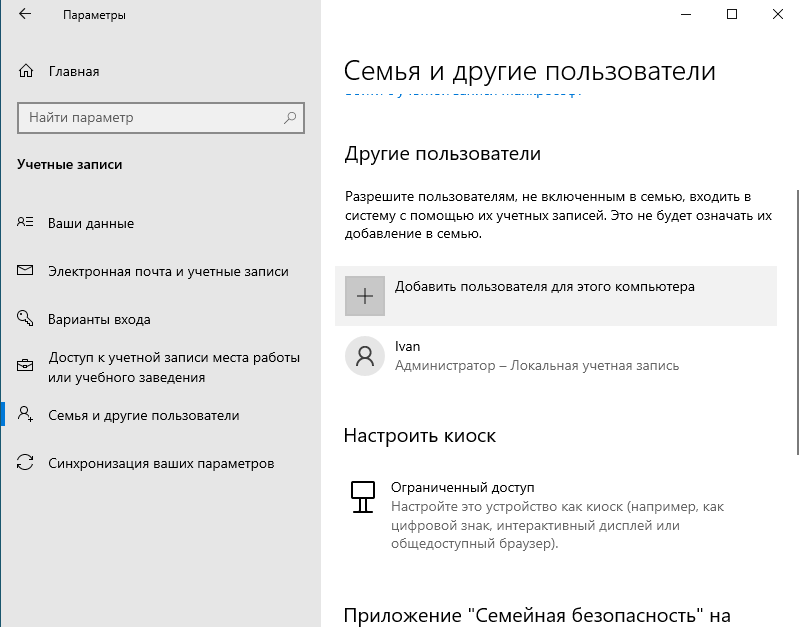
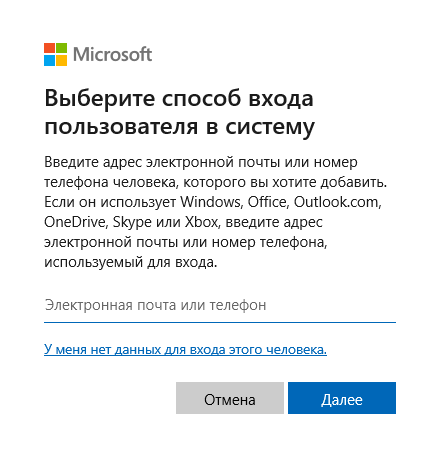

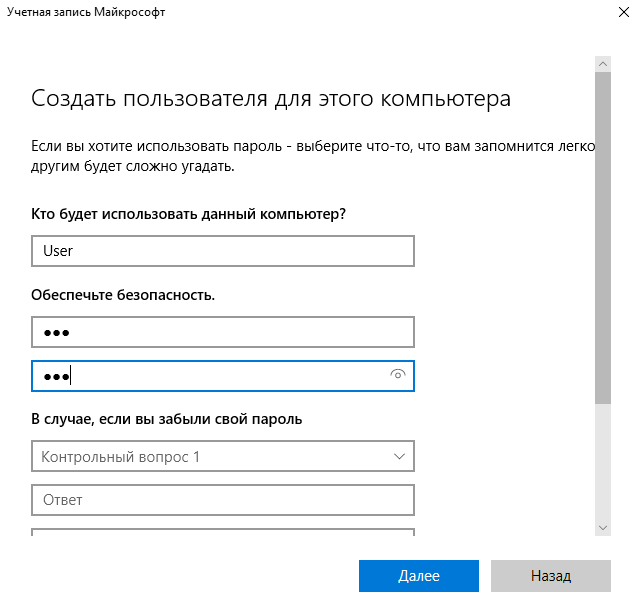
By default, the new user has "regular user" rights. If you want to make him an administrator of the computer, follow these steps (you must also be an administrator for this):